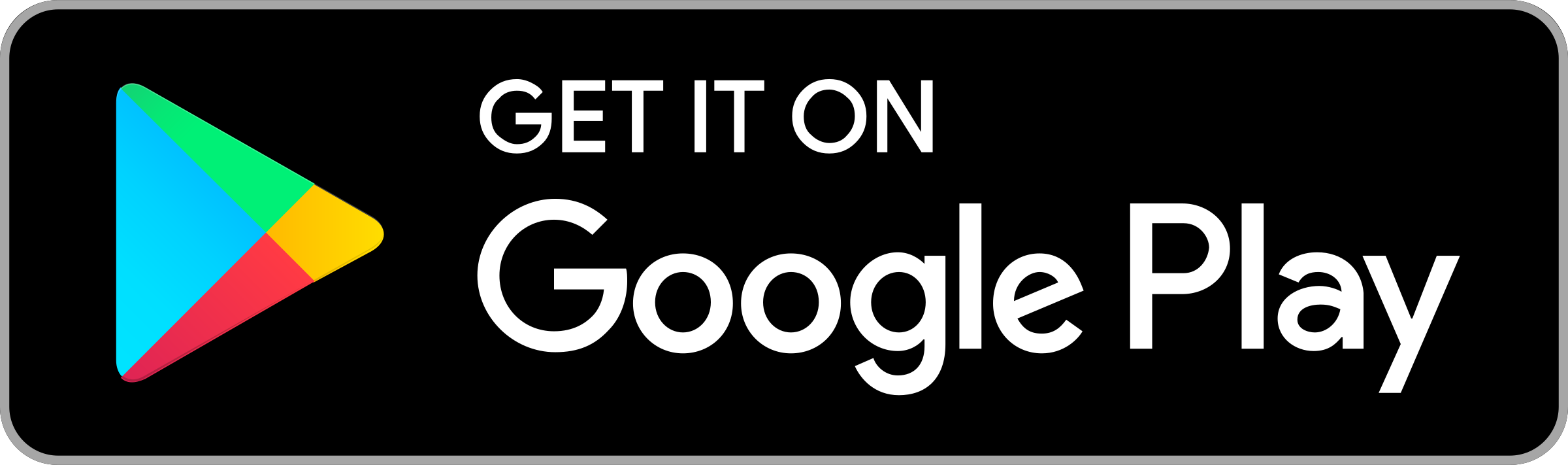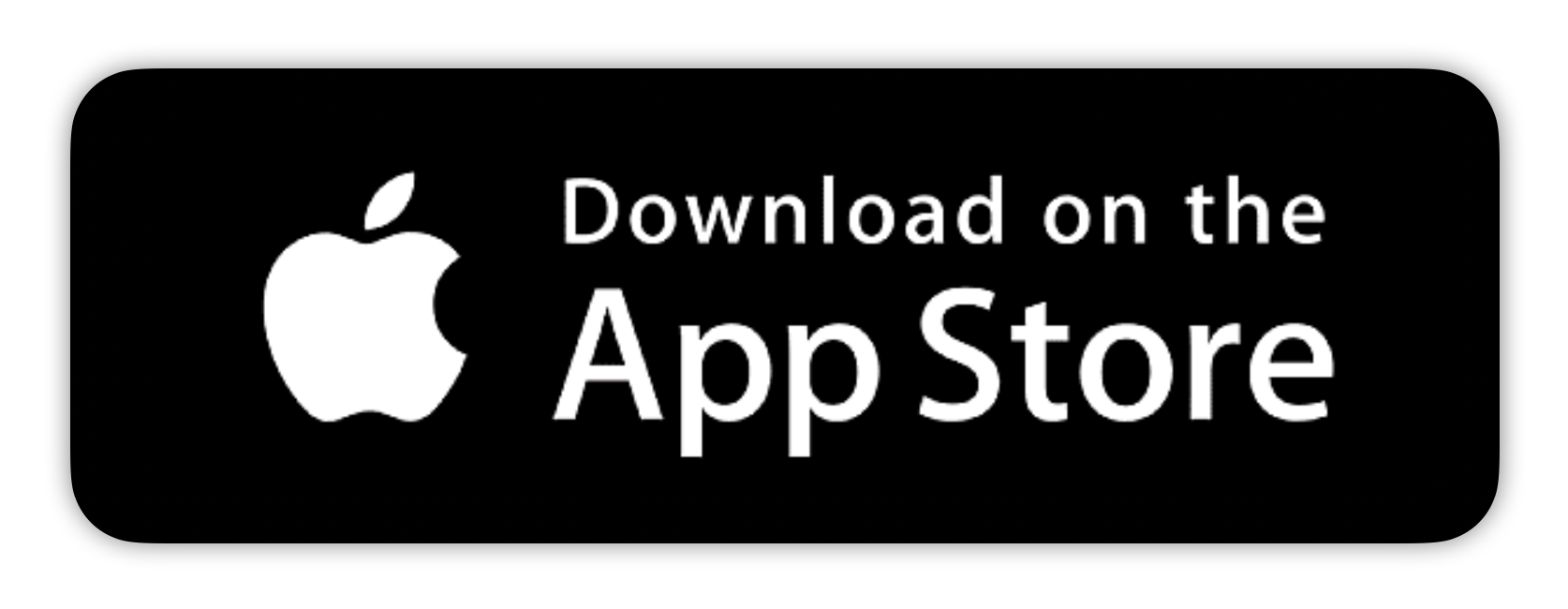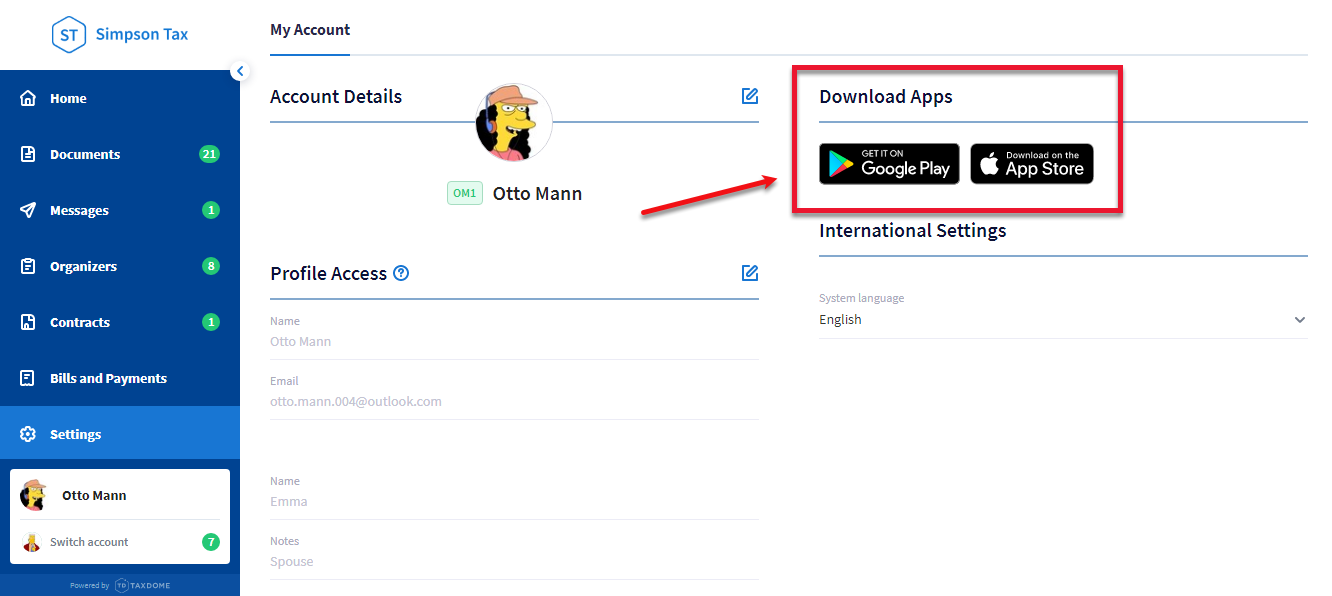We strive to provide our clients with the best service possible.
Safety and security is also very important to us.
This is why we have chosen to utilize TaxDome in our practice. This platform has been SPECIFICALLY design for Accounting Firms, and you can rest easy knowing that you private and sensitive information is secure.
TaxDome Client Portal Overview
TaxDome is used by our office to securely gather tax documents from our clients, have engagement letters signed prior to beginning work, AND to gather information about YOUR specific situation via easy to fill out questionnaires.
The dashboard displays everything currently needing your attention—such as unpaid invoices, unseen messages, pending organizers, and unread documents. You also have the option to book appointments, pay bills, upload documents, and send messages to your accountant from here.
From your dashboard, you can immediately get busy...
Reviewing Your To-Dos
Once you’re logged into TaxDome, you’ll see your client dashboard. You can also access it at any time by clicking on Home in the left sidebar.
The client dashboard is designed so that you never miss important updates. You’ll receive notifications whenever your preparer or accountant has done something you need to know about, and the dashboard’s To-Do list shows what status those notifications are in—whether you’ve reviewed them or not.
You’ll receive notifications when our team...
...uploads a document.
...asks for a document's approval.
...asks you to e-sign a document.
...asks you to e-sign a contract.
...sends you an organizer to complete.
...unsubmits an organizer.
...sends a new message.
...sends a new invoice.
...lets you know an invoice has become overdue.
Notifications are displayed in chronological order, so that the most recent one is on top. Click the notification to navigate to the appropriate section.
Notifications are automatically removed once the action they require is completed: e.g., when you’ve read a message, paid an invoice, viewed uploaded documents, submitted an organizer, etc. As long as you don’t perform the action, the notification stays in place. For example, if you’ve started to fill out an organizer, but haven’t submitted it yet, the notification to complete it will continue to be displayed.
Perform Quick Actions: Book Appointment, Pay Bill, Send Message, Upload File
At the top right of your dashboard, you’ll find several functions for frequently used actions:
Upload files to upload a document directly from the dashboard.
New message to send a message to your accountant.
Make prepayment: Enter your personal details and your card information, then continue with making the payment.
Book appointment. You will be able to select a timeslot for a phone call with your accountant.
Reviewing Your Balance
If you have any invoices due, the outstanding balance is displayed on the dashboard. Here, you’ll also see your credits—the money you have available for paying future invoices.
Get in Touch With Our Team
Whether you need our email, website, or phone number, you’ll always find those details in the bottom right Contact section of your client dashboard.
TaxDome - Client Walk through
Detailed review of how to use TaxDome- our document manager. This is the platform our clients use to upload tax documents securely, sign engagement letters, and fill out questionaires.
Installing the TaxDome Client App
1. Download the TaxDome Client Portal mobile app for Android or iOS using the links below.
Alternatively,
Open Google Play or App Store, then search for TaxDome
Navigate to login page of your portal and click on the store's icon
Navigate to the Settings section of your portal and click the store's icon under Download Apps
2. Tap Install, then wait while the app is downloaded, installed, and verified by your device.
3. After the app is installed, tap OPEN.
4. Now you can sign into your TaxDome account.